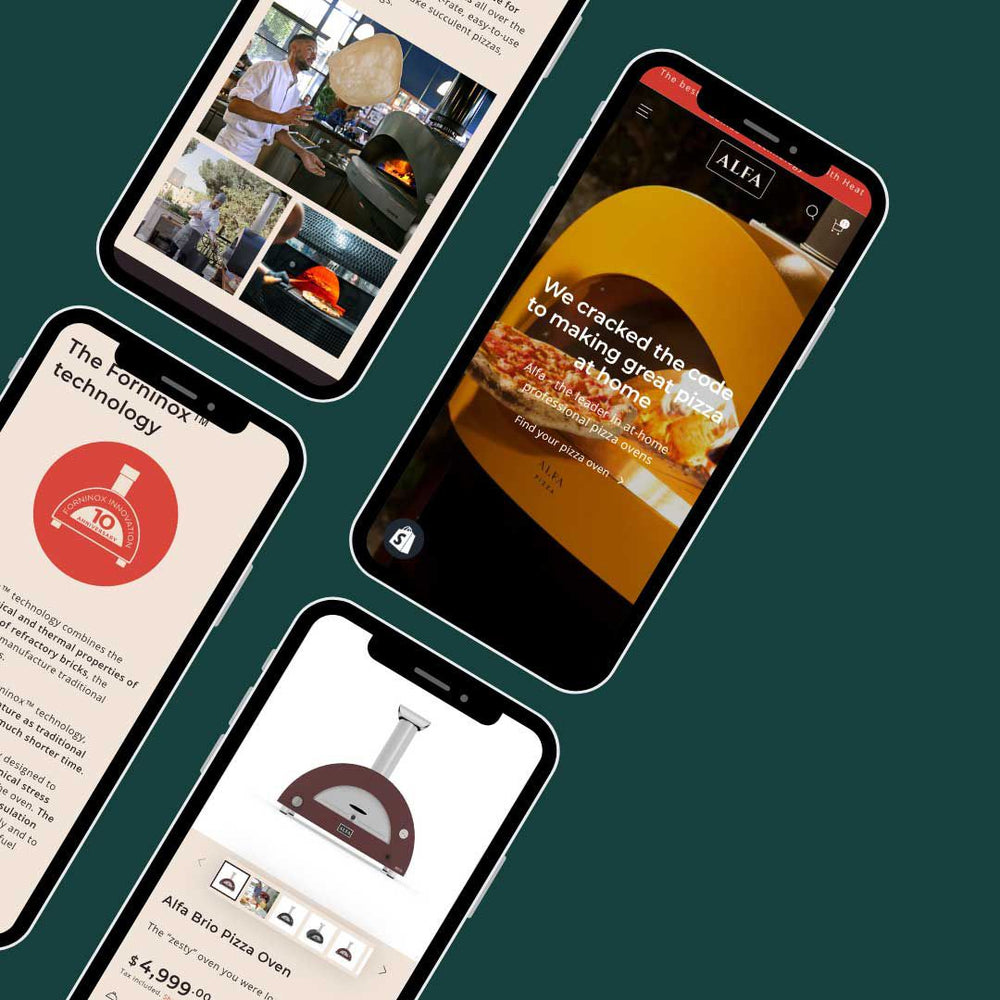How To Set Up Gift Cards In Your Shopify Store
Gift cards are a valuable addition to any business. They offer extra gift-giving options to your customers and provide you with cash flow during hard times.
To support small businesses during COVID-19, Shopify enabled their gift card feature on all Shopify store plans starting last year. This means you can now set up and sell gift cards at no additional cost to you.
Like most things on Shopify, the process of setting up gift cards is straightforward.
Let’s take a look at how it all works.
How To Set Up Gift Cards In Your Shopify Store
What Is A Shopify Gift Card?
Like other gift cards, Shopify gift cards are pre-paid “cards” (which can be physical or virtual) that can be used to make purchases at a specific store.
Most Shopify store gift cards are created online and sent to the recipient using a one-off code. They can be used in place of cash within a given timeframe.
Why Your Business Should Offer Gift Cards
From a customer viewpoint, gift cards are a great gift-giving option. They make it easy for people to buy presents for loved ones while allowing the recipient to choose something they truly love.
Gift cards are an excellent way for customers to support small businesses during COVID-19, when many are struggling to survive. The shopper gets to support you outright by securing a future purchase, and your business gets paid the cash upfront to help maintain cash flow.
Often, customers will spend more than the card's value when making their purchase, increasing cash flow at the point of sale.
You can also issue Shopify store gift cards to a specific value, so they can be used in promotions, giveaways, or customer rewards programs.
How To Set Up Gift Cards In Your Shopify Store
Before you get started, note that Shopify gift cards can only be redeemed through channels that use the Shopify checkout, such as your online store, the POS, or the Buy Button.
Any other third-party checkouts are not eligible.
Before you can start selling gift cards, you need to activate the gift card feature. Do this by:
- Opening your Shopify Admin and click Products
- Click Gift card products
You will be taken to a page that gives you the option of Selling or Sending Gift Cards.
- Click Sell gift cards
Now that you have activated the feature, you will need to create a gift card product.
- Start by editing the card’s title and typing a short description.
- Add an image by dragging and dropping a file or clicking Add Media. You can use your own image or choose a free one from Burst.shopify.com
Choose your denominations.
- You will see there are already default denominations in your store’s currency. Each is saved as a variant.
- If you want to remove one of the values, click the trash can.
- To add a new variant, click Add Denomination.
Make sure that the values you select reflect the price of the products you sell. Customers are unlikely to want a $10 card if all your products are more than $100.
The customers can’t input their own value, so provide a variety of denominations.
You can edit the search engine preview or leave it as is.
- Under Product Availability, click Manage, and choose the channels you want to sell your gift card.
- You can also click the Calendar icon besides Online Store to choose a future publishing date.
- Under Organization, you can go through and change the details if you wish. This includes selecting a product category, a vendor, and adding tags to help people find your product.
- When you’re finished entering your information, click Save.
Now, go back to Shopify Admin to find your gift card.
- Click Products, then click Gift Cards.
From this screen, you can create a new gift card or edit your existing ones.
When you open an existing gift card, you will see some new options available for editing and can do things like reordering the variants.
To see what the gift card will look like on your Shopify store, click Preview. The way your card is displayed will vary depending on the theme you are using.
And just like that, your Shopify store has gift cards on offer! Don’t forget to let your customers know about the new addition via email and social media.
If you would like some help activating the gift card option in your Shopify store, then don’t hesitate to contact us here at Creative Web Designs.