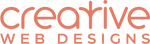Shopify ·
Shopify How To: Make Large PDFs Accessible on your Shopify Website
If you have PDF documents that you'd like your website visitors to be able to download from your site you can upload them to Shopify (see settings, files in Shopify Admin). By uploading the file a URL will be generated, then you can use this URL to link to your PDF in any content page or product page of your website.
This works very well but there is a file size limit of 20MB. Anything over that can't be uploaded to Shopify. Quite often PDF's can be larger than this size, so here is a alternative solution you can implement using Dropbox.
By following the steps below you can set up something similar to this demo on your own Shopify site:
Dropbox Hosted PDF DEMO
Hosting PDF's in Dropbox and making them available for viewing or download on your Shopify site
- Create a folder in your dropbox account for the PDF's and add the PDF's you'd like to have on your site.
- Open each individual file in dropbox and click 'Share' and then use the Create Link option. This means anyone with the link can view the file. Do this for each PDF file - not the folder!
- Make a note of these urls in a text editor or google docs as you'll need to copy them to a page on your Shopify site as a link.

- Open the page of your site where you want to link the PDF.
- To add a 'Read online' link enter the link text, select it, and then click the link icon from the editor toolbar. Paste in your dropbox link and replace everything after and including the question mark with '?dl=1'.

-
To add a 'Download' link enter the link text, select it, and then click the link icon from the editor toolbar. Paste in your dropbox link and replace everything after and including the question mark with '?raw=1'. Make you also choose to open this link in a new window.